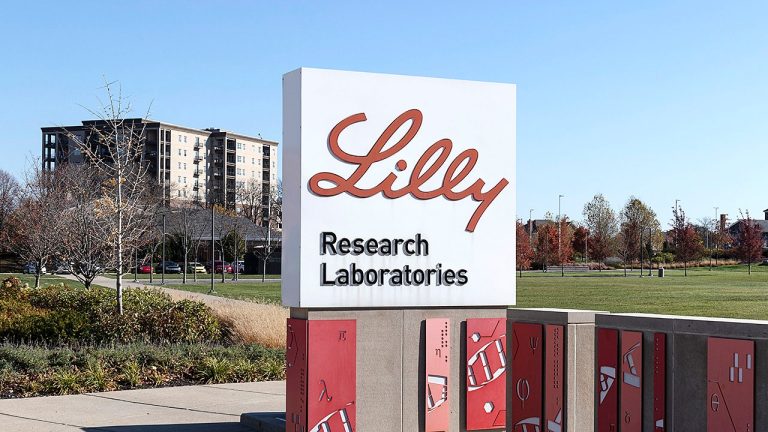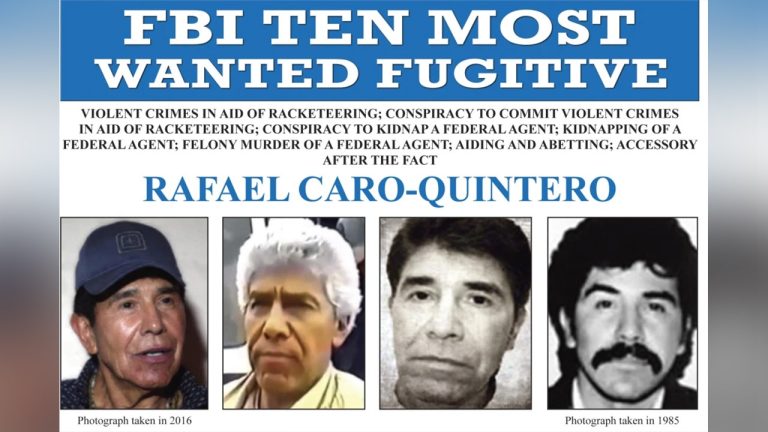Table of Contents
Show more
Show less
A virtual private network (VPN) for your Sony PlayStation consoles increases privacy, security, and anonymity for a seamless gaming experience. While setting up a VPN on a PlayStation is not as straightforward as installing one on your laptop, there are several different ways to do so.
This guide covers the different ways to set up a VPN for your PlayStation and the step-by-step process for each method.
Featured Partners
Lowest Monthly Price
INR 329.07 ($3.99) + 3 months free
Money Back Guarantee
30 days
Lowest Monthly Price
INR 197.29 + one month free
Money Back Guarantee
30 days
Lowest Monthly Price
INR 158.89
What Is a VPN?
A VPN establishes a secure and encrypted connection between your device and the internet by masking your internet protocol (IP) address and location with an alternative IP address.
An IP address will reveal to third parties your general physical location and can also be used to track your online activities. Your IP address can reveal certain information to third parties, particularly your general location and your internet service provider (ISP). Although third parties cannot specifically identify your identity based on your IP address alone, your ISP will be able to identify who you are based on your IP address.
VPNs are most commonly used for online privacy. They are also used by businesses to establish remote access to their network and increase their network security.
Benefits of Using VPN on PS4 or PS5
There are several reasons to consider using a VPN on PlayStation 4 (PS4) or PlayStation 5 (PS5), including:
- Increased security and anonymity: If you typically use a VPN to mask your IP address, a VPN only makes sense that you’ll want your PlayStation to be protected too. Because a VPN will mask your IP address, it allows you to game anonymously and protects your identity.
- Protection from distributed denial of service (DDoS) attacks: Gamers can sometimes become targets of DDoS attacks that disrupt their gaming sessions. A DDoS attack is a malicious attempt to disrupt a target website or online server by flooding it with traffic. These attacks might be used by other players to disrupt an opponent’s server and make it difficult for them to keep playing while intense gaming. A VPN can protect a player from DDoS attacks because it masks the original IP address a hacker is using.
- Access geo-restricted content and early releases: Using a VPN can enable you to access gaming content that is restricted in your region. This also makes it possible to access games that are released early only in a specific region.
VPN Options for PS4 and PS5
Installing a VPN on your PlayStation is not the same as installing one on your laptop or mobile device because you cannot download the software directly on your PlayStation, but there are other methods for setting up a VPN.
There are a few options available:
- Installing a VPN on your router
- Connecting your PS4 or PS5 to your computer that is using a VPN
- Setting up a VPN for your PS4 or PS5 through a mobile app
We cover these options and how to set them up below.
Featured Partners
Lowest Monthly Price
INR 329.07 ($3.99) + 3 months free
Money Back Guarantee
30 days
Lowest Monthly Price
INR 197.29 + one month free
Money Back Guarantee
30 days
Lowest Monthly Price
INR 158.89
How To Set Up VPN on PS4 or PS5 Through a Router
Setting up a VPN on your router will protect any device that connects to your Wi-Fi connection. Installing a VPN to your router is likely the easiest way to set up a VPN not only for your PlayStation but for any other device that connects to the internet. What makes it convenient is that it’s always there—you don’t have to worry about whether it’s off or on.
The process of configuring a VPN to your router will be different for each router and VPN provider. Many routers do support a VPN connection and the process of configuring it is as simple as inputting your account details in your Wi-Fi router settings.
VPN providers also sell routers with a VPN already preconfigured. The best way to configure a VPN manually is to refer to the instructions on your VPN provider’s website. Generally, they will list the steps for each option. For example, ExpressVPN provides the firmware to install for your router based on which device you currently own. VPN providers will typically also provide tech support.
How To Set Up VPN on PS4 or PS5 Through Mac
You can turn on a VPN on your Mac and then connect your PlayStation to your device using an ethernet cable as a way for your PlayStation to be connected to a VPN too.
Here is how to set that up:
- Install the VPN on your Mac. This is a straightforward process. Once you sign up for a VPN, you will typically be directed to follow a series of prompts by your VPN provider about how to get it set up. Read our guide about how to set up a VPN.
- Connect your ethernet cable to your computer on one end and your PS4 on the other.
- On your Mac, select System Preferences > Sharing > Internet Sharing.
- Make sure “Share your connection from” is set to “Wi-Fi.”
- Under “To computers using” select “Ethernet.”
- Ensure the new preferences have been set by making sure the light next to “Internet Sharing” is now green.
- On your Mac, go back to your VPN application and ensure it is connected.
- On your PS4, select Settings > Network Settings > Set up Internet Connection and then select “Use a LAN cable” This will ensure the PS4’s internet connection is through the Ethernet and that you are connected to the VPN.
- Select “Do not use a Proxy server” when you are prompted.
How To Set Up VPN on PS4 or PS5 Through Windows
The process to connect your VPN through Windows is similar in that you use an ethernet cable once you set up the VPN on your Windows.
- Install the VPN on your Windows. This is a straightforward process. Once you sign up for a VPN, you will typically be directed to follow a series of prompts by your VPN provider about how to get it set up.
- Connect your ethernet cable to your computer on one end and your PlayStation on the other.
- Select Control Panel > Network and Internet > Network Connections > Change adapter options.
- Select the Ethernet icon and click Properties.
- Check the box that says, “Allow other network users to connect through this computer’s internet connection.”
- Under home networking connection select “Ethernet.”
- On your PS4, select Settings > Network Settings > Set up Internet Connection and then select “Use a LAN cable” This will ensure the PS4’s internet connection is through the Ethernet and that you are connected to the VPN. On PS5 you will be set up once you select “Set up Internet Connection.”
How To Set Up VPN on PS4 or PS5 Through Mobile Apps
When connecting to a VPN through a mobile app you will have to make sure that your VPN supports sharing.
- Connect your phone to the Wi-Fi router.
- Connect your PlayStation to the same router, either through a LAN cable or Wi-Fi.
- Download the application called Every Proxy.
- Inside the app, choose the same IP address that is being used for the phone and for your PlayStation.
- In your console, choose Manual settings for Wi-Fi connection. Then under Proxy Server, select “Use.” You will be prompted to input your host IP address and port number. When the connection is successful, you’ll be connected through your VPN.
- You can check whether your PS4 or PS5 is connected to your VPN by typing in “What is my IP address” in the console and making sure the IP address matches your VPN’s address.
Featured Partners
Lowest Monthly Price
INR 329.07 ($3.99) + 3 months free
Money Back Guarantee
30 days
Lowest Monthly Price
INR 197.29 + one month free
Money Back Guarantee
30 days
Lowest Monthly Price
INR 158.89
Bottom Line
There are several different ways to set up a VPN for your PlayStation. Once you set up a VPN to your router, every device you connect to your Wi-Fi will be connected to your VPN. The other alternative options are to connect your PlayStation to your computer that is using a VPN or to use a mobile app. While each of these options involves a few steps, they are all manageable. Once you set up a VPN for your PlayStation, you’ll have increased security, anonymity and potentially the ability to access games in other regions.
Frequently Asked Questions (FAQs)
What does VPN do on PlayStation?
Using a VPN on a PlayStation protects your IP address from being exposed on the internet. Just as you might use a VPN to mask the activity from your personal computer, you may want to do the same for your PlayStation or other devices that connect to the internet. Using a VPN for a PlayStation allows you to have increased security and anonymity, protection from DDoS attacks and enables access to geo-restricted content.
Do I need a VPN for PS4?
No, you don’t need a VPN for a PlayStation. Using a VPN for a PS4 or PS5 provides increased security and anonymity by masking your IP address, which is why some gamers choose to use one.
How do I use VPN on PS4 for free?
Once you have a VPN, you can configure it to your PS4 for free. What may cost money is the VPN service. Many VPN providers charge a monthly subscription fee. However, there are also a bunch of free VPN options available. Read our article for the Best Free VPNs of 2023.