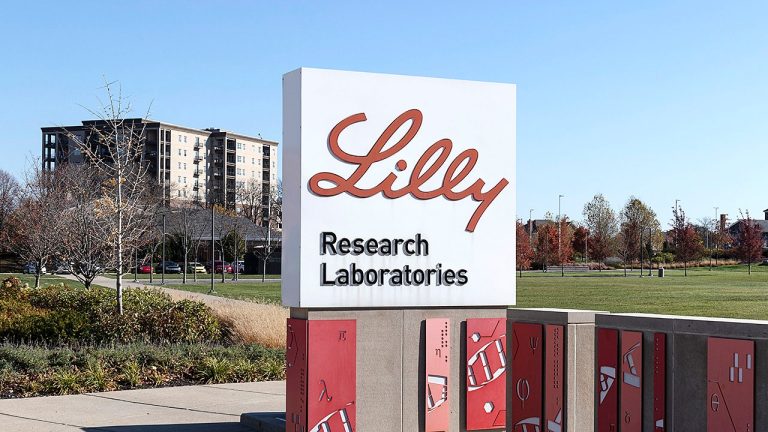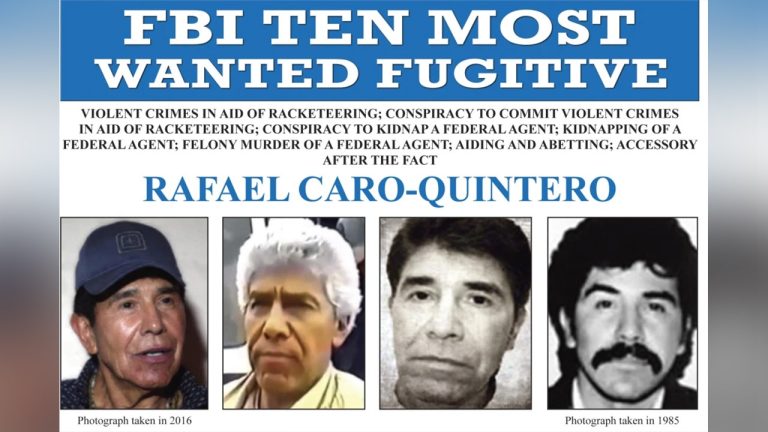A virtual private network (VPN) can allow you to improve your privacy online. It hides your identity so that you can browse the internet safely and anonymously.
Nevertheless, Indian consumers can still connect to VPN service providers’ servers located in countries, like Singapore, France, London, on any device to secure their cyberspace. Fortunately, you don’t have to be a tech expert to set one up. The process is fairly easy. Here’s a closer look at how to set up a VPN on various devices.
Featured Partners
Lowest Monthly Price
INR 329.07 ($3.99) + 3 months free
Money Back Guarantee
30 days
Lowest Monthly Price
INR 197.29 + one month free
Money Back Guarantee
30 days
Lowest Monthly Price
INR 158.89
Table of Contents
Show more
Show less
Set Up a VPN on a PC
- Use the Windows Store or internet to download a VPN app.
- Move into “Settings” and click on “Network” and then “VPN.”
- Click “Add a VPN” and fill out the fields for “Server Name,” “VPN Type” and your account information, which should be shared by the VPN provider you chose.
- Save your VPN.
- Go back into “VPN,” click on your newly added account and press “Connect.”
Set Up a VPN on a Mac
- Use the App Store or internet to download a VPN app.
- Go to “System Preferences” and then “Network.”
- Click on the plus sign in the bottom left corner and use the drop-down menu to choose your VPN.
- Fill in the details for your chosen VPN in the fields “VPN Type” and “Service Name.”
- Create a new VPN network and fill in your “Server Address,” “Remote ID” and “Local ID.”
- Enter “Authentication Settings” and add your username and password.
- Click “OK” and Connect your VPN.
Set Up a VPN on an Android Device
- Use the application store to download a VPN app.
- Go to “Settings” and from there click “Network & Internet” then “Advanced” and, finally, “VPN.”
- Click “Add VPN.”
- Fill out your VPN’s “Name” and “Server” and hit save.
- Click on your newly added VPN profile and fill out the “Account” and “Password” fields then click “Connect.”
Set Up a VPN on an iPhone or iPad
- Use the App Store or internet to download a VPN app.
- Go to “Settings” and scroll down to “General.”
- Find the VPN submenu and press “Add VPN Configuration.”
- Select the correct “Type” of VPN that you have installed and return to type in its details.
- Fill in your VPN’s “Description” and “Server” as well as your “Account” and “Password.”
- Click done and toggle your new profile to “on” so that the VPN can begin to work its magic.
How to Set up a VPN on Your Router
If you set up a VPN on your router, you’ll be able to connect all of your devices. It’s a great way to protect your entire network, instead of only one device. While every router is unique, here are the general directions you’ll have to follow:
- Type your router’s internet protocol (IP) address and password to log into your admin panel.
- Find the VPN option in the settings.
- Select the option for VPN client, not VPN server.
- Enter the correct settings. Your VPN provider should provide you with this information. If you have an OpenVPN config file, you’ll be able to upload the details and won’t have to type them in manually.
- Complete any additional steps your router may request.
Check Your VPN
Once you go through all the steps to set up a VPN, you may wonder whether it’s working. To do so, go to Google and type in “what is my IP” to find out your IP address and jot it down. Then, connect to your VPN server and make sure the IP address is different from the one you found. If so, congratulations, you’ve set up your VPN correctly.
Featured Partners
Lowest Monthly Price
INR 329.07 ($3.99) + 3 months free
Money Back Guarantee
30 days
Lowest Monthly Price
INR 197.29 + one month free
Money Back Guarantee
30 days
Lowest Monthly Price
INR 158.89
What To Do If Your VPN Doesn’t Work
There are several issues that may prevent your VPN from working properly. Here are a few of the most common as well as their solutions.
Read More: What should I do when the VPN is not connecting?
Bottom Line
You can set up a VPN based on your needs, no matter how tech-savvy you are or aren’t. If you’re struggling or have any questions, don’t hesitate to reach out to your VPN provider for support. Depending on the VPN you chose, there might be a frequently asked questions (FAQs) page on their website or a phone number you can call to connect to a customer service representative.
Frequently Asked Questions (FAQs)
Do I have to set up my VPN manually?
Often, you don’t have to set up a VPN manually. Most VPN apps offer automatic installation that makes the process even easier.
Will I have to pay for a VPN?
While free VPNs do exist, they often sell their user data and, therefore, defeat their main purpose. If you’re concerned about cost, rest assured that most VPN services are affordable and may be anywhere from $10 to $13 per month or less if you commit to a longer subscription.
Why is my internet slower after I’ve set up my VPN?
Once your VPN is set up, don’t be alarmed if your internet connection is slower than it used to be. When you think about the high level of privacy and security a VPN has added, this is a minor drawback.
Should I get a dedicated IP address add-on?
Depending on how you intend to use a VPN, a dedicated IP address is a must-have. This feature, often available as a premium add-on, dedicates an unchanging IP address to you and you alone.
Usually, when you access a VPN, you share a random IP address with an unknown number of other VPN users. If one of those users acts nefariously on a certain website, it can lead to that IP address being blacklisted, affecting the entire pool of people using it.
Having your own dedicated IP eliminates this possibility, making it a great investment if you plan to use the VPN for work and business purposes.
What can I access with a VPN?
VPNs can allow you to access georestricted content in other countries. Many customers use them to access international content on streaming services that are not available in their home country. They can also be used to bypass any government restrictions you may have in your region.