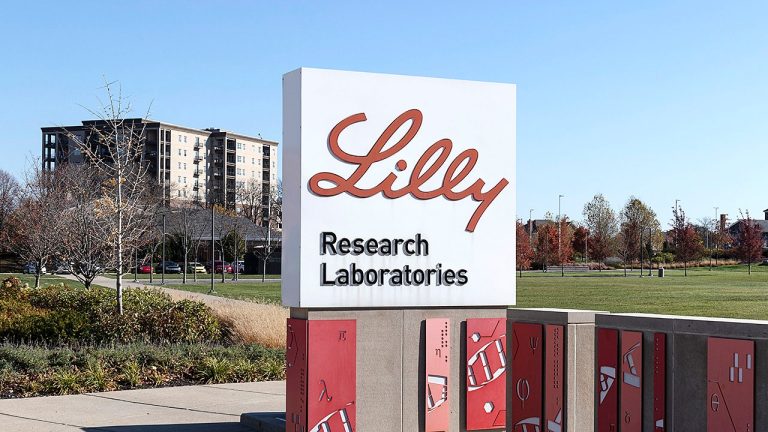Google Chrome automatically uses geolocation services to identify your whereabouts. This can be used for location-based advertising and also lets you tag your social media posts. But, if you don’t want Google Chrome to know your whereabouts or location, you can simply fix that by changing your location. You can do this simply by downloading a VPN.
Using a virtual private network will give you a new IP address, which will change your region and can unlock sites and services from anywhere around the world. It also improves your security by encrypting your data and keeping it safe from online threats. You can also manually change the location by entering longitude and latitude. This guide will help you to understand how to change your location in Google Chrome.
Featured Partners
Lowest Monthly Price
INR 329.07 ($3.99) + 3 months free
Money Back Guarantee
30 days
Lowest Monthly Price
INR 197.29 + one month free
Money Back Guarantee
30 days
Lowest Monthly Price
INR 158.89
How To Change Chrome Location On Your Device Using A VPN
Google Chrome is the most popular browser in the world and is available on all the top devices. If you wish to change your location on Chrome, the steps to use are different depending on the device you want to change it on.
On Your Android Device
Step 1: Download and install the VPN of your choice from the Google Play Store application.
Step 2: After installing the VPN, sign up and select your new location.
Step 3: Now, open your Google Chrome app and select Settings > Site Settings > Location.
Step 4: Turn off – Ask before allowing sites to know your location option.
On Your PC
Step 1: Download and install the VPN you want on your PC.
Step 2: Now, sign up and connect to a server you want to access in the location.
Step 3: Open your Google Chrome browser and see if the location has changed or not.
Step 4: If not, go to your Chrome settings and click “Privacy and Security” > “Site Settings”.
Step 5: Hit Location and choose “Don’t let sites see your location”.
On Your iPhone
Step 1: Select a VPN that suits your needs. We recommend using NordVPN to change location on an iPhone.
Step 2: Download and install the application from the Apple App Store.
Step 3: Go to your “Settings” and scroll down till you reach “Chrome App”.Step 4: Hit “Location” and choose any from Never, Ask Next Time or While Using the App.
Featured Partners
Lowest Monthly Price
INR 329.07 ($3.99) + 3 months free
Money Back Guarantee
30 days
Lowest Monthly Price
INR 197.29 + one month free
Money Back Guarantee
30 days
Lowest Monthly Price
INR 158.89
Choosing Custom Locations In Google Chrome
If you’re in a censored country with VPN blocks, changing your Google Chrome location using a virtual private network may not be that easy. On Google Chrome you can easily customize locations using location presets or you can add your own locations by entering latitude and longitude. You can manually change your location by following simple steps:
Step 1: On the top right of your browser tap on the three-dot icon.
Step 2: More Tools > Developer Tools.
Step 3: Select the “Sensors” tab.
Step 4: Next to location click the drop-down menu and choose “Other”.
Step 5: Enter the latitude and longitude you want.
How To Turn Off Location Tracking On Google Chrome
The following steps will help you to turn off location tracking on Google Chrome and they work for both smart devices and desktops using the location settings:
Step 1: Click the three-dot icon on the top right corner of your browser window.
Step 2: Choose “Settings”.
Step 3: Choose “Privacy and Security” in the top right.
Step 4: Go to “Site Settings”, and then select “Location”.
Step 5: Default Behavior > Don’t allow sites to see your location.
Note: Once you change your setting to this, features that need your location won’t work.
Reasons To Change Your Chrome Location
Chrome uses geolocation services which can put your data at risk. Hence, changing your Chrome location can be a wise option also let us see what are the reasons to change your location:
Traffic Encryption: Using a Chrome VPN to change location will help you keep your online activities anonymous. Top-notch VPNs use encryption ciphers and advanced tunneling protocols that provide more security and privacy.
Geo-location Masking: Your actual location may be the cause of getting scammed or receiving targeted ads from marketers. Changing your location can mask your actual location and will prevent you from any cyber threats or commercials.
Geo-Restricted Content: Using a VPN and changing your Chrome location can unblock geo-restricted content. By doing this you can easily stream any international content including sports.
Great Prices: Some countries offer great prices, offers and discounts on flights and subscriptions, among other things. You can easily be able to access and enjoy it by changing your virtual location on Google Chrome.
Secure Remote Work: You can protect your company’s information or data from competitors or cybercriminals, especially if you’re traveling to a heavily censored country.
Check Out: The Best VPN Chrome Extensions
Tips For Privacy And Security In Google Chrome
Privacy and security in your Chrome are very important, especially when you work on public WiFi or internet connection or even use a shared device. It is essential to learn how to delete or secure your data. The following are a few tips you can utilize for your privacy and security when using Google Chrome.
VPN Service: Consider using a virtual private network for privacy as it secures your online browsing by avoiding intrusion or interference, especially using a shared internet connection.
Cookies: A cookie is a small chunk of data saved on the server that allows Google Chrome to customize your experience by keeping you logged in to specific sites, offering certain suggestions and providing targeted advertisements. You can go to your Chrome settings and clear your cookies by disabling them.
Payments or Passwords: By not saving your passwords or payments you will improve your privacy and security when using Chrome. It reduces the amount of personal information stored on the browser.
Read more: Best Password Manager
Browsing Data: You must regularly clear your browsing history. If you use a public system or public internet connection, clearing your data is a best practice to ensure you can keep your information private and secure.
Featured Partners
Lowest Monthly Price
INR 329.07 ($3.99) + 3 months free
Money Back Guarantee
30 days
Lowest Monthly Price
INR 197.29 + one month free
Money Back Guarantee
30 days
Lowest Monthly Price
INR 158.89