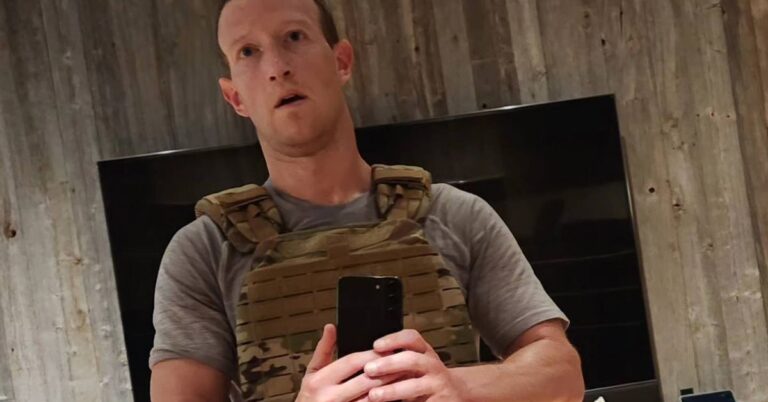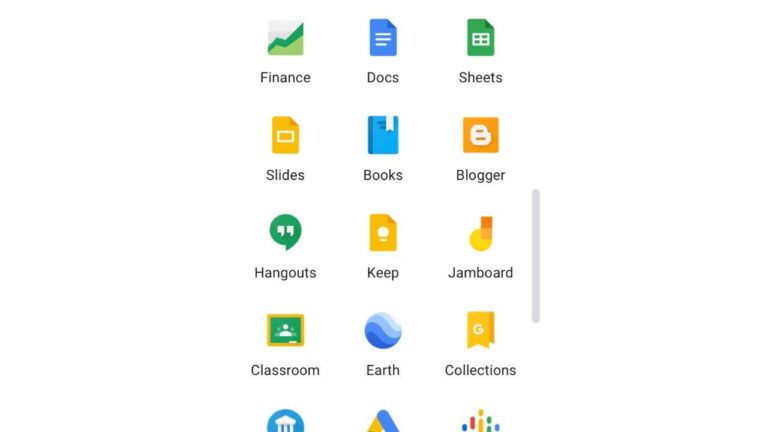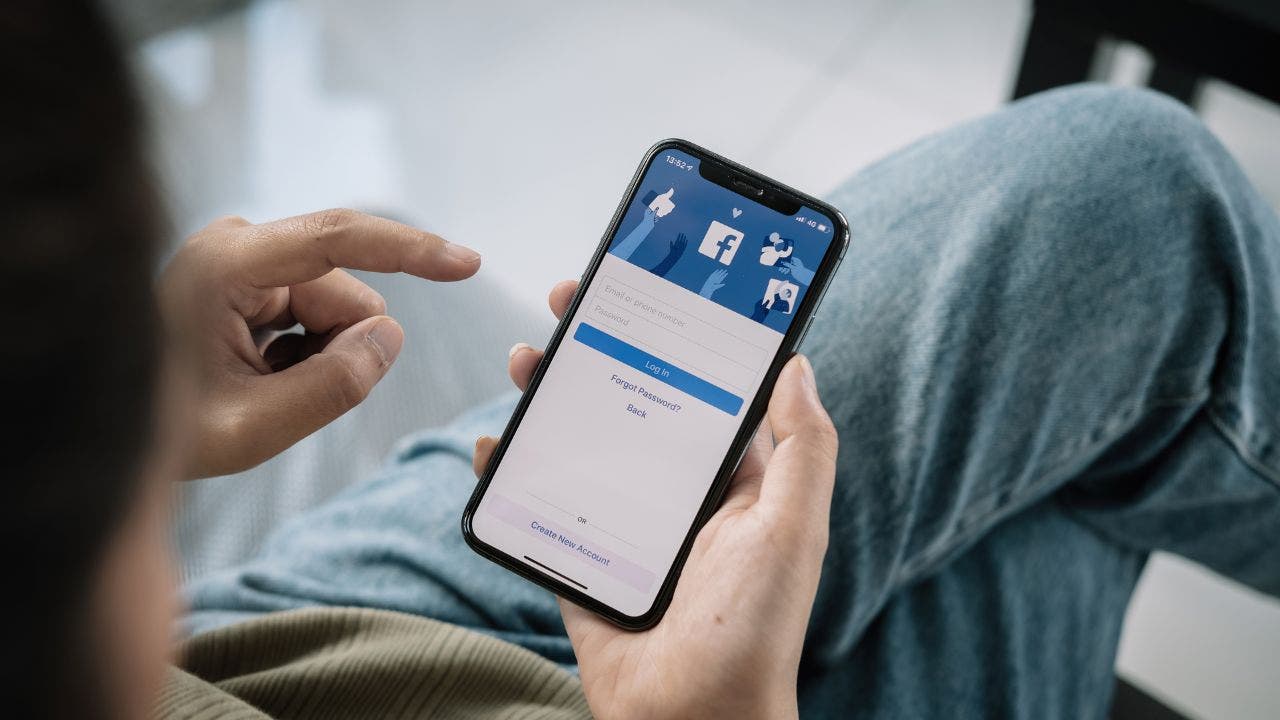
Whenever we find out that someone has passed away, whether it’s a celebrity or someone we know personally, there’s always a feeling of shock followed by a curiosity about how exactly they died. It’s natural to see an article with the headline saying that someone has passed away and want to click on it immediately, and scammers know this.
CLICK TO GET KURT’S FREE CYBERGUY NEWSLETTER WITH SECURITY ALERTS, QUICK TIPS, TECH REVIEWS, AND EASY HOW-TO’S TO MAKE YOU SMARTER
That’s why this latest Facebook scam is becoming so popular by exploiting this inherent curiosity among us. Here’s what we know about it so far and how you can protect yourself.
How does this Facebook scam work?
The way it works is a scammer will first pretend to be a close friend or family member or yours so that you immediately gain their trust. They then will send you a message on Facebook Messenger that says, “Look who died,” along with a link to what looks like a legitimate news article.
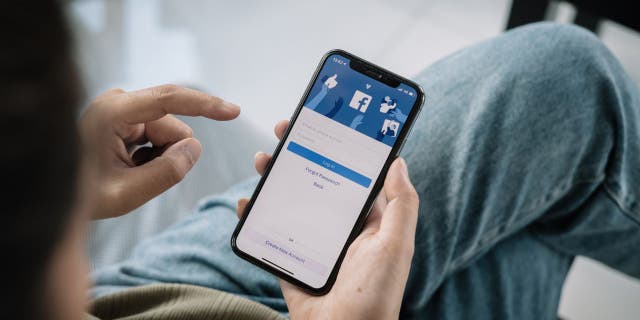
A man holding his phone to log in to Facebook (Cyberguy.com)
However, if you click that link, the page will ask you to type in your Facebook credentials so that you can have access to read the article. This is the scammers’ way of getting your username and password so that they can gain access to your account and all the personal data associated with it. Plus, they will be able to look at everyone you’re friends with on Facebook so that they can forward the message along to all those people and create one big scamming domino effect.
TROUBLING MALWARE THREAT SPREADING ON FACEBOOK AND TWITTER
What should I do if I fall for this scam?
There are a few steps you can take to save your account if you have mistakenly fallen victim to this malicious scam. Here are some of my tips.
Report to Facebook
This isn’t the first scam that has gone around on the social media platform, and the team at Facebook can only make their security measures better if people say something when they see something. Make sure you report any scammers you see to Facebook so that they can take care of it.
If you’ve given your password out to a scammer and can still log into your account, change your password as quickly as possible. This will lock the scammer out again so that they can’t do any further damage. Here are the steps for changing your password.
- Click the profile icon in the top right corner
- Click Settings & privacy
- Click Settings
- Select Passwords and security on the lefthand sidebar
- Select Passwords and security again on the left
- Click Change password
- Choose your account
- Type in your current password and the new password you want to use
- Click Change password to confirm
Check your other apps
You may have given your other social media accounts, like Instagram, Twitter, etc., access to your Facebook account. If the passwords you have for those accounts are the same as the ones you have for your Facebook, change those passwords to something different. You should have different passwords for all your accounts just in case one gets hacked into so that you won’t have to worry about all your accounts getting hacked.
Use a Password Manager
I recommend you use a secure password manager. They are still the safest and most secure way to keep track of all your passwords. It will not only help you to create unique and difficult-to-crack passwords that a hacker could never guess, but it also keeps track of all your passwords in one place and fills passwords in for you when you’re logging into an account so that you never have to remember them yourself. The fewer passwords you remember, the less likely you will be to reuse them for your accounts.
What qualities should I look for in a password manager?
When it comes to choosing the best password manager for you, here are some of my top tips.
- Deploys secure
- Works seamlessly across all of your devices
- Creates unique complicated passwords that are different for every account
- utomatically populates login and password fields for apps and sites you revisit
- Has a browser extension for all browsers you use to automatically insert passwords for you
- Allows a failsafe in case the primary password is ever lost or forgotten
- Checks that your existing passwords remain safe and alerts you if ever compromised
- Uses two-factor authentication security
Check out my best expert-reviewed password managers of 2023 by clicking here.
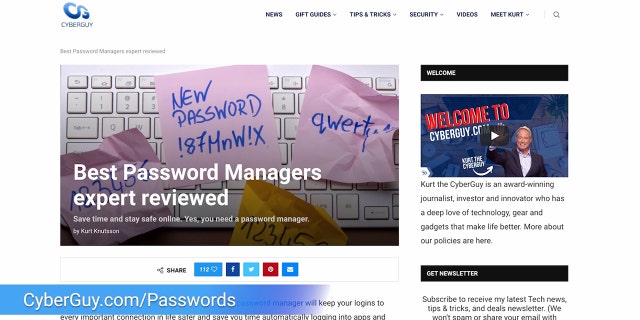
Find the best password managers (Cyberguy.com)
- Turn on 2-factor authentication
Facebook has the option for you to have 2-factor authentication on your account. You should certainly have this feature turned on as an extra precaution to keep hackers out. Here’s how to turn on 2-factor authentication.
- Click the profile icon in the top right corner
- Click Settings & privacy
- Click Settings
- Select Passwords and security on the lefthand sidebar
- Select Passwords and security again on the left
- Click Two-factor authentication
- Choose your account
Follow the prompts to enable two-factor authentication
FOR MORE OF MY TIPS, SUBSCRIBE TO MY FREE CYBERGUY REPORT NEWSLETTER BY HEADING TO CYBERGUY.COM/NEWSLETTER

Man stressed out while on his computer (Cyberguy.com)
DON’T FALL FOR THIS SNEAKY NOTIFICATION THAT’S FOOLING PEOPLE ON FACEBOOK AND INSTAGRAM
Have good antivirus software on all your devices
Having antivirus software running on your devices is crucial in protecting yourself from various online threats, such as the Facebook “look who died” message scam, as it can prevent you from clicking on any malicious links or downloading files that may release malware into your device and potentially have your private information stolen. The software will also remove any existing malware from your devices.
See my expert review of the best antivirus protection for your Windows, Mac, Android, and iOS devices by visiting CyberGuy.com/LockUpYourTech
Kurt’s key takeaways
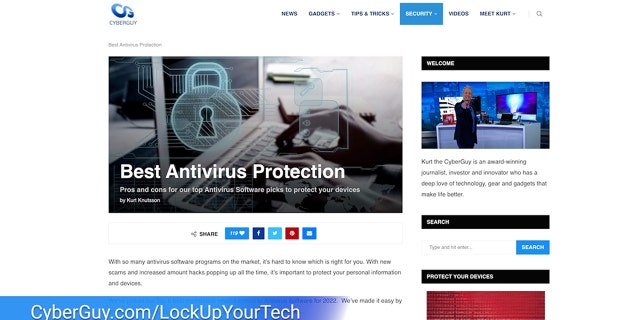
The best antivirus protection advice from Kurt “The Cyberguy” Knutsson (Fox News)
CLICK HERE TO GET THE FOX NEWS APP
The most important thing to remember is to never click on any suspicious links, even if it looks like it could be from someone you trust. Check the profile of the person sending things to you, and always keep your guard up because you never know when it might be someone trying to scam you. Get your passwords in order with a trusted password manager, install antivirus software if you haven’t already, and always be on the lookout for suspicious activity.
Are there any other scams going around on Facebook that you’ve seen recently? Let us know by writing us at CyberGuy.com/Contact
For more of my tips, subscribe to my free CyberGuy Report Newsletter by heading to CyberGuy.com/Newsletter
Copyright 2023 CyberGuy.com. All rights reserved.