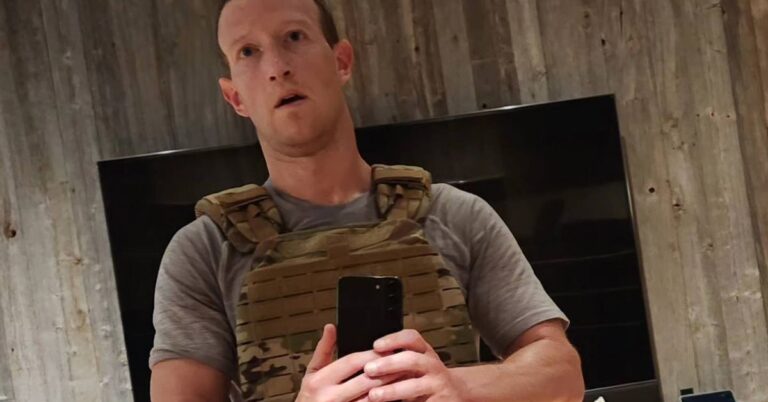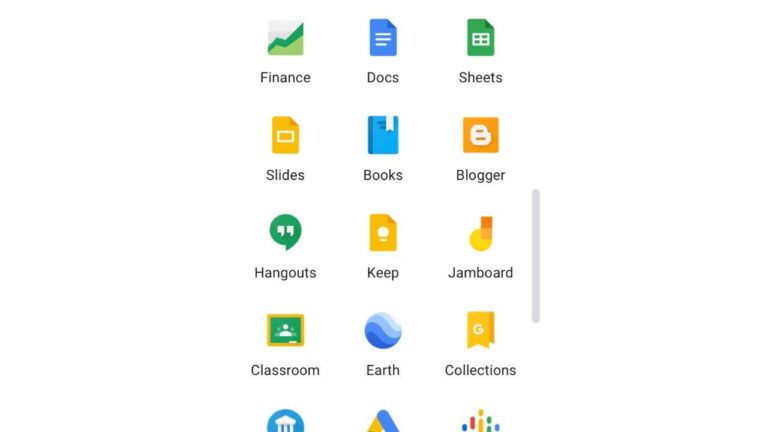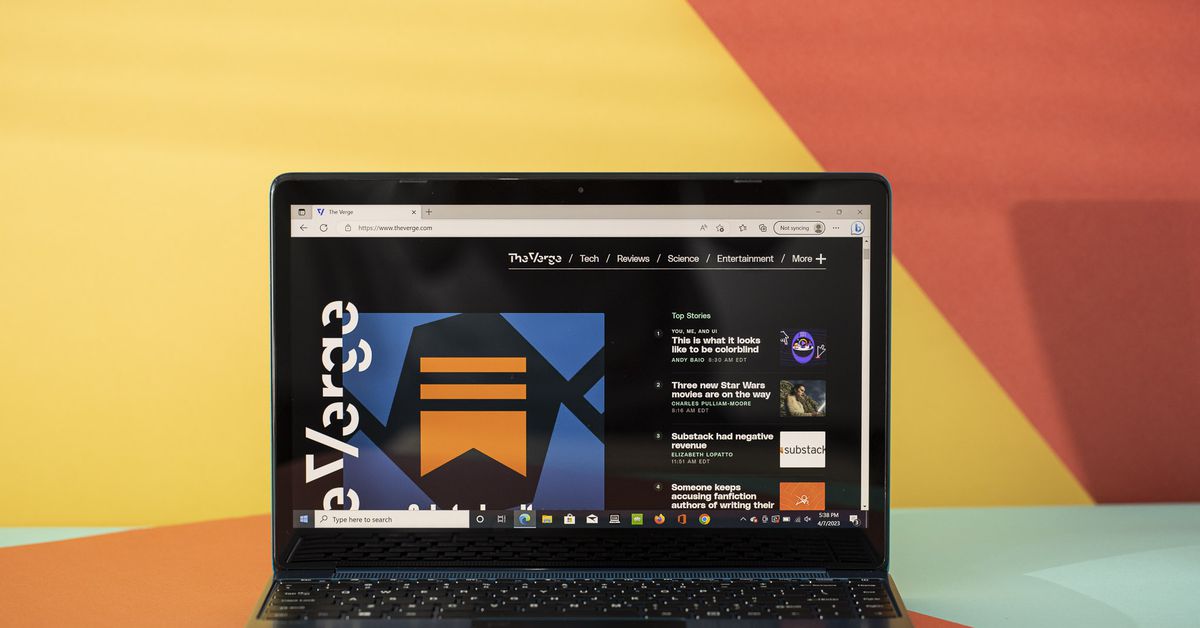
I’ve just finished a day on the Gateway 14, one of the most talked-about laptops in the budget Windows space. And folks… I’m very impressed.
We bought this at Walmart for $279 (discounted from $360 since it’s a couple generations old), and yes, it has the legendary cow spots on its lid. The Gateway brand from the 1990s that we all know and love is now licensed by Acer and has become a Walmart-exclusive brand. The cow moos on. Mooooo.
The model I’ve been using includes an Intel Core i5-1135G7 (a chip that powered many of 2020’s most premium ultraportable devices, including the Samsung Galaxy Book, the Acer Swift 5, the Dell XPS 13, and the Lenovo Yoga 9i). There is 16GB of RAM and 512GB of storage. For $279, that’s a very solid deal and probably close to the best specs you can get for that price. The biggest compromise is a mediocre touchpad, but that’s mitigated by a robust port selection that should allow you to plug in a mouse with no problem.
The chassis is also the sturdiest and best-built one I’ve ever seen from a Windows laptop, with no flex in the keyboard or screen and impressive fingerprint rejection. There’s even an empty drive slot on the bottom (fastened with two screws), so you can stick in however much storage you need. Oh, and it’s blue. Blue! How fun is that? Gateway also put the little Microsoft and Intel stickers on the bottom of the device, so the palm rests are a fully untarnished blue. It’s a nice, bold look. I approve.
I opened the Gateway up just before 9AM to start work. It shipped with real Windows, not S-mode. I noticed immediately that there was a lot of stuff preinstalled. Some of it was helpful — I didn’t have to download Spotify! — but there were also games like Solitaire pinned to the taskbar, as well as some backends to browser games like Forge of Empires and Elvenar on the desktop. In the name of Marie Kondo, I cleared all of that out.
It was a fairly uneventful morning and afternoon; I mostly spent it writing in Chrome, with around a dozen tabs open and Spotify occasionally streaming in the background. At first, it seemed a bit laggy, and this was apparently because it really, really needed to be updated (the unit has been sitting around in our review closet for a bit since its purchase). I tried to put this off because I’m a procrastinator that way, but the device eventually took matters into its own hands: it froze, crashed, and began updating itself. Fair enough. I guess I deserved that.
Once the update was sorted, I resumed my workload. And reader, the Gateway is fast. It sailed through the day without breaking a sweat. I didn’t once hear a single decibel of fan noise; I could make out a teensy bit of coil whine if I put my ear to the keyboard, but that was it. Performance was visibly smoother and faster than that of our slightly-more-expensive HP 14 unit, which has a weaker processor and a quarter of the Gateway’s RAM. I also slightly prefer the Gateway’s screen, which is 1920 x 1080 and just has a bit of a more modern look to it. I was working at 20 to 30 percent brightness indoors with no glare.
Audio was tinny, with weak percussion and no bass, but had decent volume to it, and I could certainly hear better than I could on the HP 14. The microphones, on the other hand, are functional but not very good — we tested them on The Vergecast (in, admittedly, a very unfavorable environment), so check out that episode to hear what they sound like firsthand.
I started the day with the Gateway fully charged, and the unit almost made it through the full day unplugged, dying in the late afternoon around the seven-and-a-half-hour mark. That solidly beats the HP 14, as well as… quite a few more expensive Windows laptops I’ve tested recently. I’ll take it.
My post-work activity was the Gateway’s ultimate test. I spent the evening working on a manuscript and researching potential agents to submit that manuscript to. This was an involved affair, and I had probably 40-50 Chrome tabs open — lists of various agencies, their requirements, their blogs, and other such things — and I was resizing, swapping, and clicking in and out of all of them very fast. No trouble for the Gateway, which zipped through it all.
I also had a whole bunch of my own Google Docs open, including the manuscript itself, which was well over 300 pages. I have to be careful which computers I open this document on because Docs files of this size get very unwieldy and slow very fast. This was also no trouble for the Gateway 14, which loaded the whole thing about as quickly as any Windows computer I’ve ever used and never once froze or lagged while editing it.
The Gateway’s keyboard isn’t backlit, but I actually had no problem working on it late into the night with my lights dimmed. The bright white text against the dark black keys provided enough contrast that I could make out what I needed to in the dark. I actually much prefer this experience to that of using laptops that are backlit but not very well (which is often what you get if you buy a backlit device in this price range).
Now, there is one significant downside that did hold me up. This is one of the worst touchpads I have ever used. The size is not an issue; it feels roomier than the tiny one on the HP 14. However, the click is very difficult. You really have to shove the thing down. It’s quite loud and feels like a chore. I’m also not quite sure what was going on with the actuation points, but there were times when I would click in a certain area at a certain angle and feel like I was clicking multiple times.
But most annoyingly, clicking and dragging doesn’t quite work. There seemed to be a hard cap on how much text I could highlight before the touchpad just decided it was done; it also took many attempts to highlight as click-and-drag attempts, which really screwed up my manuscript editing process.
Now, on a laptop that’s even slightly more expensive, this issue would be enough to tank the Gateway’s score. I’m slightly more forgiving of it on this sub-$300 laptop because the extensive port selection (also better than the HP 14’s) will make it very easy to plug a mouse into it. In particular, the fact that there are USB-A ports on both sides will make it quite convenient to stick peripherals in, regardless of which hand you use your mouse with. I don’t use peripherals when reviewing laptops, but you should plan to keep a mouse handy if you buy this. (There’s also a lock slot, an HDMI (strangely upside-down, but nevertheless), a USB-C, a microSD (!), and a headphone jack.)
Given the fact that my two biggest issues, the touchpad and the microphones, can both be solved by external peripherals, I really did not have too much to complain about here. If you don’t already own a mouse or microphone and will need to buy them, this device may lose some of its value — but if you already have them on hand (or just won’t be needing to use the Gateway for video calls too often), I really think this is one of the best deals you will find on a Windows laptop. Even with its problems, this seems like it could easily be (at least) several hundred bucks more expensive. Plus, it’s blue! Did I mention it’s blue?
I’m so serious when I say I’m actually thinking of buying one of these for myself. Come on — it’s blue!