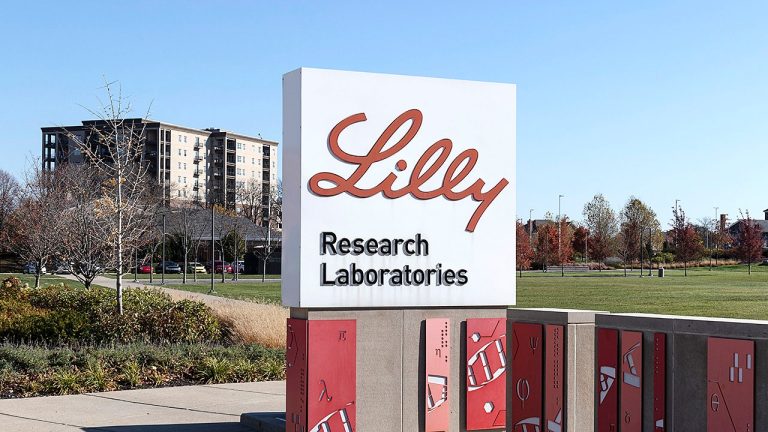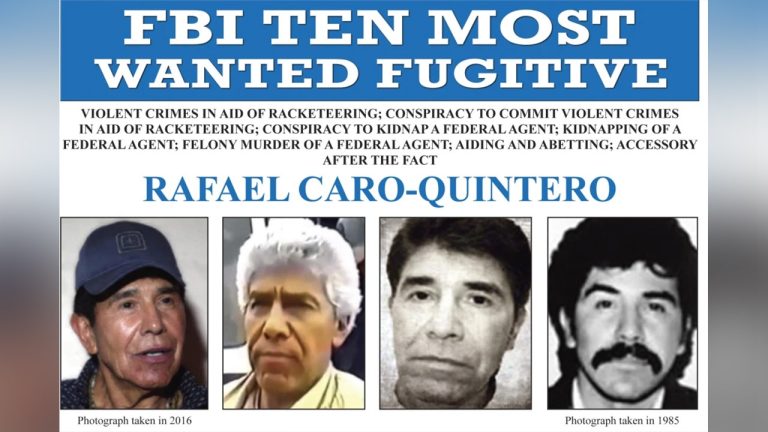Table of Contents
Show more
Show less
If you use a virtual private network (VPN) regularly, you must have wondered how to turn off the VPN. There are circumstances where disabling your VPN becomes necessary, such as due to slow speed, access to geo-restricted content, etc. However, before you flip the switch on your VPN, understanding why and when to disable it, as well as its implications, is very important.
In this article, we will delve into these concepts as well as how to turn off VPNs for your different devices.
Featured Partners
Lowest Monthly Price
INR 329.07 ($3.99) + 3 months free
Money Back Guarantee
30 days
Lowest Monthly Price
INR 197.29 + one month free
Money Back Guarantee
30 days
Lowest Monthly Price
INR 158.89
When/Why Would You Need To Turn Off a VPN?
The use of a VPN provides enhanced privacy and security. However, there are specific scenarios where you might find it necessary to disable your VPN.
- Increasing internet speed: VPNs, by their very nature, may slightly decrease internet speed. This is due to the process of data encryption and the path data travels via the VPN server. If the decrease in speed becomes problematic, turning off the VPN might be a viable solution.
- Accessing geo-restricted content or services: VPNs can disguise your location, but some services, including certain streaming platforms or localized content providers, block VPNs to enforce regional restrictions. To access these services, you may need to disable your VPN temporarily. Also, some countries such as China and North Korea do not allow VPNs at all.
- Troubleshooting connectivity issues: Occasionally, you may experience connectivity issues while using a VPN, caused by server problems or conflicts with your internet service provider. In these cases, turning off the VPN can aid in isolating and resolving the issue.
- During application or service incompatibility: Some applications or services might not work correctly when a VPN is active due to specific security configurations or software design. Disabling your VPN might be necessary for these apps to function properly.
Turning off a VPN is not without its trade-offs. The most significant trade-off is the potential loss of privacy, as your internet traffic is no longer encrypted and your real IP address is exposed. This exposure may increase your vulnerability to online threats, such as data theft, especially when connected to unsecured public networks. Also, you may forget to turn the VPN on after you are done.
Therefore, before deciding to turn off your VPN, it is critical to weigh these factors against the convenience or necessity of having it disabled.
What Happens When You Turn Off a VPN?
Turning off a VPN directly affects your online privacy and security. VPNs function by encrypting your data and masking your IP address, thus securing your online activities from prying eyes. Without this layer of protection, your online activities become transparent to your internet service provider (ISP) and potentially to other third parties. This exposure could lead to targeted advertising, tracking or, in worst-case scenarios, data breaches.
Deactivating a VPN can have a noticeable impact on your internet speed and connectivity. Given that VPNs route your traffic through various servers around the globe, they may cause a slight reduction in internet speed due to increased latency. Consequently, turning off your VPN could potentially result in faster data transfers and downloads. On the flip side, connectivity might be more stable with a VPN, especially if you’re in a region with network restrictions or censorship.
The risks of turning off a VPN largely circle back to privacy and security concerns. Without a VPN, your unencrypted data can be intercepted, activities can be tracked and location determined. This can be particularly risky when using public Wi-Fi networks. Additionally, without the cover of a VPN, you may be more susceptible to cyber threats such as phishing, identity theft and malicious attacks. Thus, considering these risks is vital when deciding whether to disable your VPN.
How To Turn Off a VPN on Any Device
There are two ways you can turn off a VPN on any device. One, turn off the VPN using the app itself. Two, use the device settings to turn off the VPN. Here, we will discuss both the general steps and steps specific to devices/platforms.
General Steps To Turn Off a VPN:
Turning off a VPN is typically a straightforward process. Start by launching the VPN application on your device. Within the application, you should locate a “disconnect” or “turn off” option, often prominently displayed on the main user interface. Upon clicking this button, your VPN should begin to disconnect. Most VPN applications will confirm this status change by displaying a “disconnected” or “VPN is off” message. It is important to verify this change to ensure your online activities are no longer under the VPN’s protection.
How To Turn Off a VPN on macOS
- Click on the Apple icon located at the top left corner of your Mac home screen
- Proceed to “System Preferences,” select “Network,” and then “VPN”
- Click “Disconnect” to disable the Mac VPN.
How To Turn Off a VPN on Windows
- Navigate to “Settings”
- Select “Network & Internet”
- Choose “VPN” from the menu on the left side of the screen
- Identify and select the VPN connection you wish to disable
- Finally, click on “Disconnect” to turn off the VPN
How To Turn Off a VPN on an iPhone
- Open your device “Settings”
- Tap on the “General” option
- Select “VPN”
- Change the VPN status to “Not Connected” to turn off the iPhone VPN
How To Turn Off a VPN on Android
- Access “Settings” on your device
- Navigate to “Network & Internet”
- Tap on the “VPN” option
- Change the VPN status to “Off” to disable the VPN on your Android device
How To Turn Off a VPN on Your Router
If your VPN is set up directly on your router, disabling it affects all devices connected to your Wi-Fi network. Be sure to turn it back on when you’re done to ensure continued protection. The exact steps can vary based on the router manufacturer and dedicated apps, but in general:
- Go to the settings of your router app or access the router’s settings via a web interface
- Locate the VPN settings
- Turn off the VPN connection
Resetting your router also disables the VPN, but it’s a more drastic step and not usually necessary.
Featured Partners
Lowest Monthly Price
INR 329.07 ($3.99) + 3 months free
Money Back Guarantee
30 days
Lowest Monthly Price
INR 197.29 + one month free
Money Back Guarantee
30 days
Lowest Monthly Price
INR 158.89
Bottom Line
In this article, we have explored the nuances of turning off a VPN, starting with understanding the specific scenarios that may necessitate this action. This could range from increasing internet speed and accessing geo-restricted content to troubleshooting connectivity issues and overcoming application or service incompatibility.
However, it’s crucial to remember the trade-offs such as potential privacy loss and exposure to threats. Also, you must remember to turn on the VPN once you are done.
Frequently Asked Questions (FAQs)
How do I remove a VPN from my Wi-Fi?
To remove a VPN from your Wi-Fi, you need to adjust the settings on your router. Access the router’s settings either through a dedicated app or a web interface, navigate to the VPN settings and disconnect the VPN service. The exact process can vary depending on your router’s model and the VPN service you’re using. Be aware that doing this will disable the VPN for all devices connected to that Wi-Fi network.
Can I turn off a VPN on my router?
Yes, you can turn off a VPN on your router. The process involves accessing the router’s settings, usually through a dedicated app or web interface, and disconnecting the VPN service, though the precise steps may vary depending on the router model and the VPN service in use.
Can I turn off a VPN on my iPhone?
Yes, turning off a VPN on your iPhone is straightforward. You’ll need to go to “Settings” on your iPhone, then select “General” and “VPN.” Within the VPN settings, you should see a toggle button or a “Not Connected” status option. Select this to disable the VPN service on your iPhone.