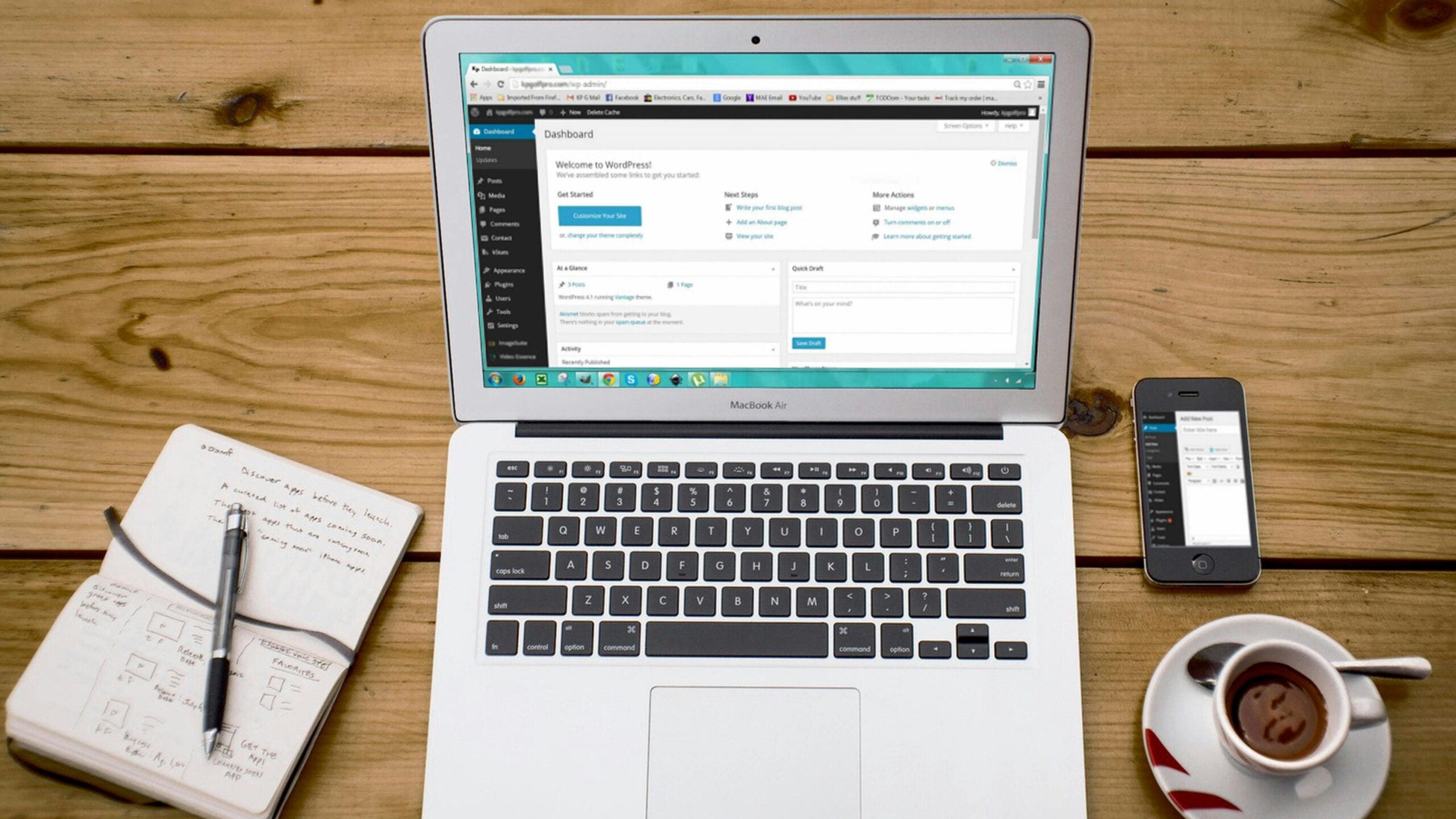
Table of Contents
Show more
Show less
Building a WordPress ecommerce website can be a rewarding and profitable business that doesn’t cost a lot to set up, depending on what you sell. For those doing a dropship website, where you source products from distributors who mail them to the consumers ordering, you don’t have any inventory. If you’re making wooden toys, you will have more to do to build your inventory and photograph your products.
Most people use WooCommerce for a WordPress e-commerce website. There are also other plugins and tools that you may find useful if WooCommerce isn’t the right fit for you. Here’s what you need to know if you plan on setting up an e-commerce site with WordPress.
Why Use WordPress for E-Commerce
Many choose WordPress for e-commerce because it is easy to set up and customize. There are thousands of templates along with customization options via plugins. Plus, because so many people use it, there is a lot of support for the products through Facebook groups and forums. WordPress is also scalable, so you can use it when just starting out or as you grow. You don’t need to migrate to a new platform as your team and needs increase. This makes a lot of sense for companies that are looking to expand sales over time and don’t want to waste time moving their entire store to a new e-commerce platform.
Here’s how to set up a WordPress e-commerce website in eight steps:
1. Find a Domain Name
The domain name is the foundation of your website. It’s how consumers will recognize your brand and find you on the web outside of social media channels. Ideally, you want to choose a domain name that has a .com extension when possible. This is arguably a more credible extension and gets more attention than a .net or other extension.
While many of the great domain names are already taken or held for sale by domain brokers for thousands of dollars, you can still get a great domain name that’s memorable and intuitive. Keeping it short is important so that there is less for consumers to type and potentially get wrong. Avoid using hyphens in the domain name, and don’t use double letters. For example, avoid a term such as BusinessSifter where there are multiple “s” that might confuse the consumer.
If possible, insert keywords into your domain name. For example, if the e-commerce store is about selling pet tags, you might want to try the domain JanesPetTags.com. This will give you a boost in search results as the domain authority grows.
You want the domain name to be unique and stay on brand. So take the time to search for available names and survey people about what they like best. Before you officially buy the domain, go through the process of choosing a host server, as many servers have a bundle to give you the domain for free for the first year.
Featured Partners
Starting price
$6.98 Around INR 573.50 for the first year
Renewal cost
$13.98 Around INR 1,148.62 per year
Introductory Price
$11.99 (Around INR 997.92 for your first year (.com extension)
Renewal cost
INR 1,830.22 ($21.99) per year
2. Choose Your Host Server
You need more than just a domain to get your website started. To see a website, you need to have a hosting provider that houses the data. Common host servers include GoDaddy, Bluehost and InMotion Hosting.
To choose a website host server, first think about what your website needs. Make sure that the host is able to work with the WordPress system and has the speed, storage and reliability that you want for your website.
When choosing hosting, consider the costs. Many hosting plans offer low-cost introductory plans that go up considerably once the initial term is complete. Know these costs ahead of time so that you aren’t caught off guard. Also, ask about the cancellation policy. Can you easily get out of the contract if you aren’t happy with the service, or will you be stuck for a year or longer? Considerations like this will mean a lot in the long run for your digital budget.
Because many hosting plans offer a free domain for the first year, this is the time to lock in your domain name and hosting. This will reduce the upfront costs of starting a WordPress e-commerce website.
3. Install WordPress on Your Host Server
In order to use WordPress, you’ll need to install it. This can take a few minutes and involves a little understanding of the backend of your hosting plan if the hosting plan doesn’t already have WordPress and an installation option.
Installing With FTP
First, download the WordPress package from www.wordpress.org/download. Once you download the file, unzip it to expand it. Many new website builders will download using a file transfer protocol (FTP) if the hosting provider doesn’t already have a WordPress database set up for you. If it does, you’ll be able to choose from one of the many templates offered. Find one that fits the way you want to display your information.
Installing With phpMyAdmin
Using phpMyAdmin to install may vary from hosting plan to hosting plan, so it’s best to contact customer support for exact directions. Generally speaking, you’ll go to the backend of the hosting plan and locate databases. Choose a name for your WordPress database, such as WordPress. You’ll then enter that name, underscore, and your user name and select create database. Choose the “general” language if you don’t see your language available.
Next, you’ll want to Add a user and select a password. This will be specifically for the WordPress site, so make sure you note it or otherwise secure your password. Then select Go. Go back to the Users screen and select Edit privileges for the icon of WordPress that was just created. Select all Privileges and click Go.
4. Select an E-Commerce Plugin
While WooCommerce is the most common plugin, you can install other options if you choose. Just remember that there might not be as much of a user base to help with questions as there is with WooCommerce. Other options include WP eCommerce and Easy Digital Downloads. These two plugins would be installed by searching their names in the search bar, selecting install now and following the installation wizard for each one.
WooCommerce is popular because it clearly has everything that you need for an e-commerce store that includes the product pages, carts and vital statistics. It is also highly customizable with a number of extensions.
WP eCommerce has everything you need to start your store including product pages, shopping carts, checkout facility and inventory management. Easy Digital Downloads is a specific plugin designed to help e-commerce owners with digital product sales.
Some other common WordPress e-commerce plugins are:
Ecwid: This plugin allows you to maintain inventory levels, sell products, download reports and manage everything in your e-commerce store.
BigCommerce: Take advantage of unlimited bandwidth and storage with this plugin. That means you can have a store as large as you like with as much traffic as you can handle. It offers a single-page checkout for customers’ convenience.
Cart66 Cloud: An all-in-one WordPress shopping cart that is easy to set up and doesn’t confuse you with complicated add-ons.
Shopify: Choose from hundreds of templates and link them to a dropship platform where you don’t need to personally manage inventory.
Jigoshop eCommerce: An open-source and user-friendly plugin. This is the predecessor of WooCommerce.
WP eCommerce: This is a free open-source shopping cart plugin for WordPress. It allows customers to buy your products or services on a simple platform that walks you through the steps.
5. Set Up WooCommerce
Using your credentials that you created, log in to WordPress. In the dashboard, you’ll find an option for Plugins. You’ll want to select Add New in the drop-down box. In the search bar, select WooCommerce. A series of WooCommerce plugins should populate. Look for the WooCommerce plugin with no other modifiers and select Install Now. Follow the instructions in the setup wizard.
Take some time to understand what is in the WooCommerce theme. The Shop displays all products while the Cart is where customers view and adjust orders before purchasing. Checkout pages walk customers through the purchase, while My Account has the details of the order and can be adjusted to include a profile page of the consumer for quick future purchases.
One of the first things that you want to do after setting up WooCommerce is to set your location so that people know where your shop is. This is important in establishing the country of origin, operating language and preferred units of measurement for things such as shoes and pants.
You’ll also choose a payment method such as PayPal or Stripe. If you don’t already have an account on these platforms, now is the time to create it and link it to your store.
6. Adding Products or Services for Sale
You will add products or services for sale by going to your dashboard and clicking on Products. There will be an option to Add Product. Go through the details of each product that includes a name, image and description. Be as descriptive as possible so that you limit the returns because people got something that they didn’t think they ordered. In the descriptions, add keywords to help your website do better with search engine optimization (SEO).
When you have completed all fields on the Product page, click Publish. This will send the product into the store so that consumers can see it and buy it.
7. Choose Your WordPress Theme
You now have a store, but does it look the way that you want it to? To customize the look and feel of your store, you’ll want to install a theme that best resonates with your store. Themes are broken down into colors and layouts, and there are free themes as well as premium themes that you can buy for a more custom look.
To find a theme, simply Google WordPress theme. You’ll have pages of third-party theme sellers that have hundreds of themes to offer. Shop around to find the theme that best matches your store’s objective.
To install, go to your Appearance folder in the WordPress backend directory. Once there, select Themes and Add New. This will download the new theme to your directory. From there, you can install the theme that you’ve chosen. Once the theme is installed, it will say Activate. Select this, and your WordPress store will transform.
8. Add Useful Plugins and Extensions
Business owners like WordPress because there is so much that you can do with it to upgrade the look, function and feel of the website. Look for plugins and extensions that help you manage your business better. Some payment gateways will allow you to take more types of payments, opening your doors to more consumers. There are also useful analytics plugins that help you manage the website and see what products are doing well and what products don’t get a lot of traffic.
Other useful plugins deal with taxes and subscriptions. These make sales easier. Users only need to enter their data, and the system figures out the sales tax or automatically enrolls them in a subscription. You’ll find that plugins are an easy way to grow the function of your website, making you a more effective business owner.
Bottom Line
Setting up your WordPress e-commerce website doesn’t need to be a chore. In fact, it’s an exciting time to build your business and see it come to life on a website. Use the many themes and plugins to customize your site to make the user experience as smooth as possible and help you better manage your business.
Frequently Asked Questions (FAQs)
How do I set up e-commerce on WordPress?
The first steps are to determine your domain name and purchase hosting. Use a provider such as WooCommerce to facilitate web sales. Make sure to link your store to a payment gateway such as PayPal or Stripe. Add product names and descriptions to sell your products.
Is it good to make an e-commerce website on WordPress?
WordPress makes it easy to set up an e-commerce website, making it an excellent choice for new business owners.
Is Shopify better than WooCommerce?
Both Shopify and WooCommerce are e-commerce platforms. WooCommerce allows for more customization than Shopify, though users of Shopify like that there is a connection to a portal of products to choose from.
How can I keep my WordPress site secure?
One of the best ways to keep your WordPress site secure is to use a hosting service. These sites offer a number of security measures, such as providing a secure sockets layer (SSL) certificate for your site, which establishes an encrypted link between site visitors and your website. Most sites also offer free backup of your data so that if there is an issue, a copy of everything you supply to them is available in a backup form. These sites also monitor their servers around the clock, so if there are issues, they can address them immediately.
Other ways that you can help keep your WordPress site secure are to make sure that you install all recommended updates from WordPress promptly, choose strong passwords, back your site up yourself frequently and revise them frequently and delete any unused or outdated files, themes and plug-ins.





